 | Configuration |
| Prev | Next |
Table of Contents
You can configure Regina by choosing → from the menu under GNU/Linux and Windows, or → on macOS.
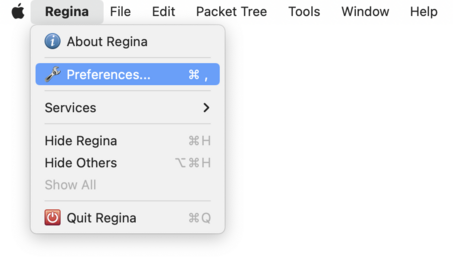
There are several panels of options; each is described in its own section below.
The General options panel controls the overall behaviour of Regina.
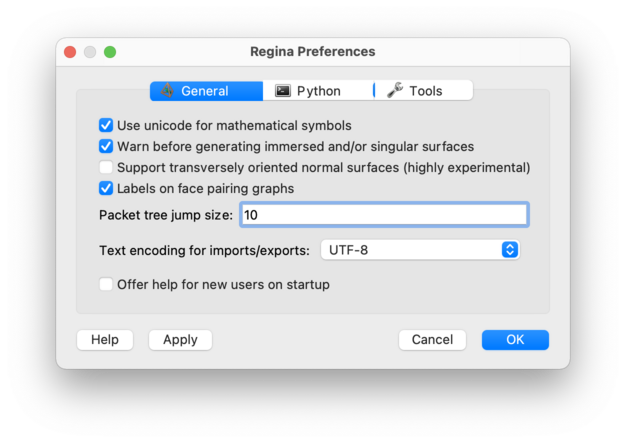
The settings here are:
- Use unicode for mathematical symbols
Most modern computers now have a rich set of fonts that include subscripts, superscripts and a range of mathematical symbols. By default, Regina will use these symbols to make its display easier to read (e.g., subscripts when describing abelian groups, or superscripts when describing group presentations).
If you cannot read these symbols on your machine (e.g., the subscripts and superscripts are too hard to read, or the fonts do not provide these symbols at all), then you can uncheck this option. This will cause Regina to use “plain” ASCII symbols only, which are supported on every machine.
- Warn before generating immersed and/or singular surfaces
If checked, Regina will ask for confirmation whenever you try to enumerate normal surfaces without selecting embedded surfaces only. Regina asks for confirmation because non-embedded (immersed and/or singular) surfaces are typically much slower to generate, far more numerous, and Regina only offers very basic support for them.
- Labels on facet pairing graphs
If checked, Regina will label each node in the dual graph of a triangulation with the number of the corresponding top-dimensional simplex.
- Toolbars
Regina 7.4 made a significant change to toolbars in the triangulation and link viewers: they now include many more actions, and the buttons are now icon-only (no text labels).
This option allows you, if you prefer, to revert to the old behaviour from Regina 7.3.1 and earlier.
If you choose Detailed (the default), you will have the new behaviour (many actions and no text labels). If you choose Simple, you will have the old behaviour (few actions, and text labels alongside the icons). The two screenshots below illustrate both the new and old behaviour.
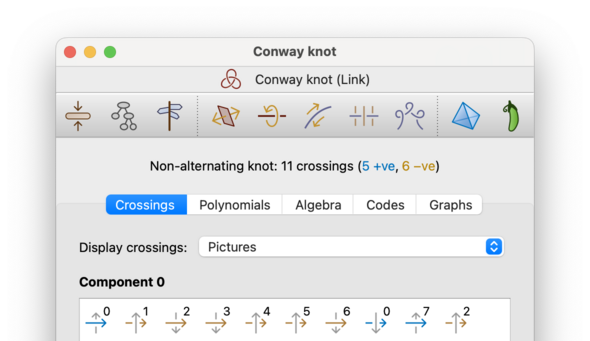
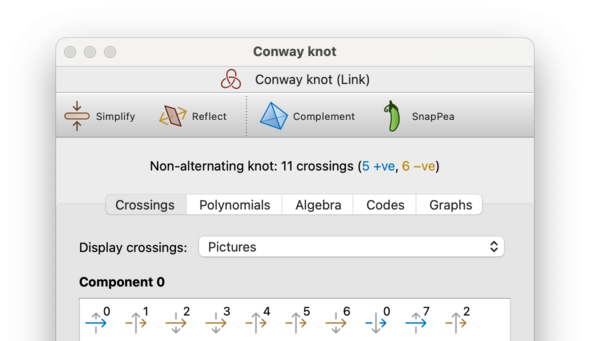
- Multithreading
Regina offers multithreaded (i.e., parallel) algorithms for some tasks that are computationally intensive, such as exhaustive simplification. In this drop-down box, you can select how many of the cores on your machine Regina will use for such tasks.
The options include:
None, which instructs Regina not to use multithreading at all;
Polite, which instructs Regina to use half of the available cores, leaving half free for other purposes;
Aggressive, which instructs Regina to use all of the available cores on your system.
Of course, this is a trade-off: more cores means faster algorithms, but it also may degrade the performance of your computer if you are doing other intensive tasks on your machine at the same time. If you are not sure which option to use, the polite option is usually a sensible compromise.
- Group simplification
Regina includes tools for simplifying group presentations (such as fundamental groups of triangulations and various knot/link groups. By default Regina will use its own internal simplification algorithms; however, here you can configure it to use external tools instead.
The following options are available:
Use Regina indicates that Regina should use its own internal algorithms, based on small cancellation theory and Nielsen moves.
Use GAP indicates that Regina should use GAP (Groups, Algorithms and Programming) for group simplification. This requires you to have GAP installed on your system; you can tell Regina how to find it via the tools options.
- Packet tree jump size
Specifies how many steps a packet moves through the tree when you select →→ or →→. See moving packets around for further details.
- Text encoding for imports/exports
Specifies how Regina encodes international characters when importing or exporting data. International characters are letters or symbols not found on a typical English keyboard.
If you are not sure what to use, the default encoding UTF-8 is a good choice (this is a modern standard and can represent all languages). If you only ever use plain English letters and symbols, you do not need to worry about encodings at all.
For more information on text encodings, see imports and exports.
- Offer help for new users on startup
If checked, Regina will show a link to the Getting Started dialog at the bottom of the main window each time Regina starts.
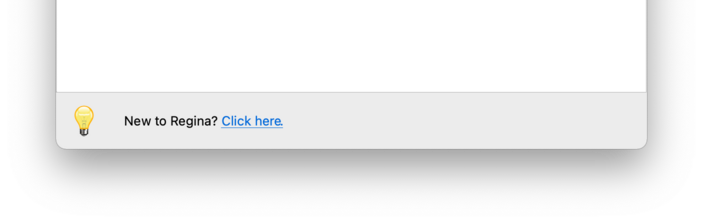
You can view this information at any time by selecting → from the menu.
| Prev | Contents | Next |
| Sample Python Sessions | Up | Python Options |